The Ultimate Django Tutorial: Building Web Applications with Python
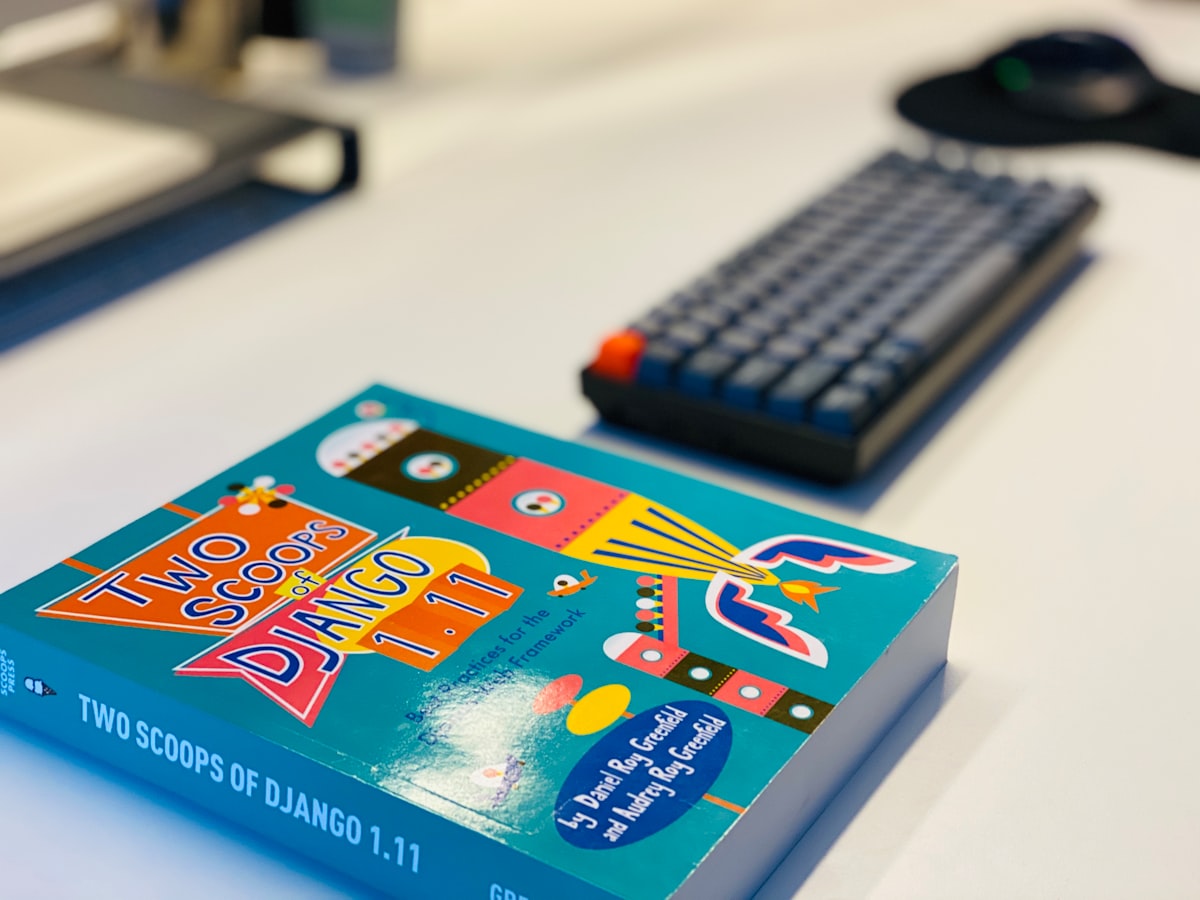
The Ultimate Django Tutorial: Building Web Applications with Python
Django is a powerful web framework for creating powerful and dynamic web applications using Python. It allows developers to rapidly develop secure and maintainable web applications with minimal effort. Django provides an easy-to-use and extensible ORM (Object Relational Mapping) to map objects to database tables, powerful URL routing tools, an intuitive HTML templating language, and an integrated development server. All these features make Django a popular choice for developers who want to rapidly develop scalable and maintainable web applications.
This tutorial will take you through the basics of Django and show you how to build a complete web application with it. We'll cover the fundamentals of Django, including setting up your development environment, creating models, generating views, routing URLs, and deploying your application. We'll also cover some advanced topics such as authentication, authorization, and database migrations.
Let's get started!
Setting Up Your Development Environment
The first step is to set up your development environment. This includes installing the necessary software packages and libraries, configuring the database, and setting up your development environment. For this tutorial, we'll be using Python 3.6, Django 2.0, and PostgreSQL 9.6.
First, you'll need to install Python. You can do this by downloading and installing the latest version from the official Python website. Once you have Python installed, you'll need to install the Django library. You can do this by running the following command in your terminal:
pip install Django
Now that you have Django installed, you'll need to configure the database. For this tutorial, we'll be using PostgreSQL. You can install PostgreSQL on your system by running the following command in your terminal:
sudo apt-get install postgresql
Now that you have the database installed, you'll need to create a database for your project. You can do this by running the following command in your terminal:
createdb my_project
Now that you have the database set up, you'll need to configure the Django settings. You can do this by editing the settings.py file in your project directory. You'll need to set the DATABASES variable to the connection parameters for your database. This should look something like this:
DATABASES = {
'default': {
'ENGINE': 'django.db.backends.postgresql',
'NAME': 'my_project',
'USER': 'my_user',
'PASSWORD': 'my_password',
'HOST': 'localhost',
'PORT': '5432',
}
}
Now that you have the database set up and configured, you can start the development server by running the following command:
python manage.py runserver
Your server should now be running on http://localhost:8000.
Creating Models
The next step is to create the models for your application. Models are the foundation of any Django application and define the structure of the data that will be stored in the database. They also allow you to easily query and manipulate the data.
In Django, models are defined in the models.py file in your application directory. You can define a model by creating a class that inherits from the django.db.models.Model class. For example, if you wanted to create a model for a blog post, you could do this:
from django.db import models
class Post(models.Model):
title = models.CharField(max_length=255)
content = models.TextField()
created_at = models.DateTimeField(auto_now_add=True)
updated_at = models.DateTimeField(auto_now=True)
Once you have your models defined, you'll need to create the database tables for them. You can do this by running the following command in your terminal:
python manage.py migrate
This will create the necessary tables in the database for your models. Now you're ready to start adding data to your models.
Generating Views
Now that you have your models set up and your database tables created, you can start generating views. Views are the code that handles the logic of your application and is responsible for rendering the HTML for your pages.
In Django, views are defined in the views.py file in your application directory. You can define a view by creating a function that takes a request object as a parameter and returns an HttpResponse object. For example, if you wanted to create a view for a blog post, you could do this:
from django.http import HttpResponse
def post_view(request):
post = Post.objects.get(id=1)
return HttpResponse(post.content)
Now that you have your view defined, you can start routing URLs to it. You can do this by editing the urls.py file in your project directory. For example, if you wanted to route http://localhost:8000/post to your view, you could do this:
from django.urls import path
from .views import post_view
urlpatterns = [
path('post/', post_view),
]
Now that you have your URLs routed, you can start generating HTML templates. Django provides an intuitive templating language that makes it easy to generate HTML quickly. You can define the templates in the templates directory in your application directory. For example, if you wanted to create a template for a blog post, you could do this:
<html>
<head>
<title>{{ post.title }}</title>
</head>
<body>
<h1>{{ post.title }}</h1>
<p>{{ post.content }}</p>
</body>
</html>
Now that you have your templates defined, you can render them in your views. You can do this by using the render() function provided by Django. For example, if you wanted to render your template in your view, you could do this:
from django.shortcuts import render
def post_view(request):
post = Post.objects.get(id=1)
return render(request, 'post.html', {'post': post})
Now that you have your views and templates set up, you can start deploying your application. This is the final step in the process and will allow you to run your application on a production server.
Deploying Your Application
Now that you have your application fully developed, you can start deploying it to a production server. This can be done in a variety of ways, but for this tutorial, we'll be using Docker. Docker is a containerization platform that allows you to easily deploy and run applications in a containerized environment.
To get started, you'll need to install Docker on your server. You can do this by running the following command in your terminal:
sudo apt-get install docker
Now that you have Docker installed, you can start creating your Docker image. This image will contain all the necessary files and libraries needed to run your application. You can do this by creating a Dockerfile in your project directory. This file should look something like this:
FROM python:3.6
COPY . /app
WORKDIR /app
RUN pip install -r requirements.txt
CMD ["python", "manage.py", "runserver", "0.0.0.0:8000"]
Once you have your Dockerfile created, you can build the image by running the following command in your terminal:
docker build -t my_project .
Now that you have your image built, you can run it by running the following command:
docker run -p 8000:8000 my_project
Your application should now be running on http://localhost:8000.
Conclusion
In this tutorial, we've gone through the basics of Django and shown you how to build a complete web application with it. We've covered setting up your development environment, creating models, generating views, routing URLs, and deploying your application. We've also covered some advanced topics such as authentication, authorization, and database migrations.
Django is a powerful web framework for creating powerful and dynamic web applications using Python. It provides an easy-to-use and extensible ORM to map objects to database tables, powerful URL routing tools, an intuitive HTML templating language, and an integrated development server. All these features make Django a popular choice for developers who want to rapidly develop scalable and maintainable web applications.
